Description
ETI Eloquence for Windows is a SAPI 5 version of the popular Eloquence Text-To-Speech synthesizer. Code Factory believes in developing simple yet powerful solutions that help users enjoy the computing experience and be productive in their personal as well as professional lives.
ETI-Eloquence for Windows is a TTS engine that you can use in a wide range of applications such as:
- Screen readers like NVDA, JAWS, Window Eyes, etc.
- Application for blind people that need to produce text to audio.
- E-book / DAISY readers like AMIS.
- And many more!
The main features of ETI-Eloquence for Windows TTS are:
- 10 languages included with a single purchase: US English, UK English, German, Finnish, Canadian French, French, Italian, Brazilian Portuguese, Castilian Spanish and Mexican Spanish.
- Speech rate and pitch configuration.
- User Dictionary: possibility to add, edit or remove words from a dictionary to customize the pronunciation.
- Ability to share dictionaries.
Once the application is installed on your computer running Windows, you can select ETI-Eloquence TTS voice in the application of your choice.
All versions of Windows Vista and above are compatible with Eloquence for Windows.
Screenshots
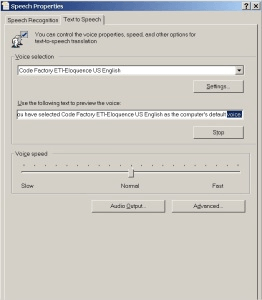
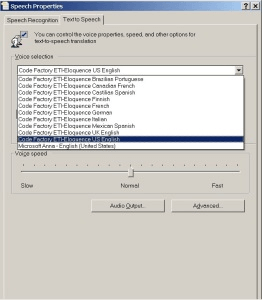
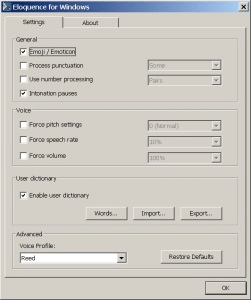
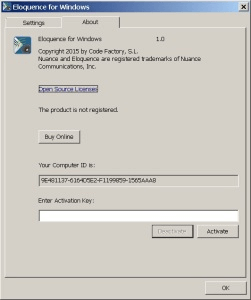
FAQ
What is Eloquence for Windows?
Eloquence for Windows is a full SAPI v5 Text-to-speech (TTS) Synthesizer for the Windows operating system. It allows you to use the popular ETI-Eloquence voices in any application that supports SAPI voices (e.g. screen readers, book readers, etc)
What languages and voices are supported in Eloquence for Windows?
There are 10 languages supported: US English, UK English, Castilian Spanish, Mexican Spanish, German, Finnish, French, Canadian French, Italian and Brazilian Portuguese.
What is a SAPI voice?
SAPI stands for Speech Application Programming Interface. It is an interface developed by Microsoft to allow the use of speech synthesis in Windows applications. Eloquence for Windows supports SAPI v5, which is the latest version of SAPI.
What screen readers will it work with?
Eloquence for Windows will work with all popular Windows screen readers, including NVDA, Narrator and Window-Eyes.
Can I use Eloquence for Windows with other software like Book Readers?
Yes, Eloquence for Windows will work with all popular book readers and any other application that uses SAPI v5 voices.
On what versions of Windows will it work?
Windows Vista, Windows 7, Windows 8 and 8.1 and Windows 10.
Does it support Windows 10?
Yes, support is provided for Windows 10 desktop. However, due to technical restrictions, it will not work on Windows 10 mobile devices.
Does it work on both 32-bit and 64-bit versions of Windows?
Yes, both 32-bit and 64-bit versions are supported and will be installed automatically depending on your OS.
How can I download the software?
You can download and install the application on your PC by following this link: Eloquence for Windows
Where can I find the application after installing it?
A shortcut will be automatically placed on your desktop and Start Menu during the installation process.
Is there a free trial of the software?
Yes. When opening the software for the first time, click on the “Trial” button to receive your free 7 day trial license.
How long is the trial period?
7 days.
My trial has expired but I still need more time to evaluate the product. Can I extend or reset the trial?
No, the trial is associated with your PC and it is not possible to extend or reset a trial license on a PC once it has expired. You can however trial the software on a different PC.
Are there any differences between the trial and full version?
No, the functionality is the same in the trial and full version.
How can I purchase the software?
Please download and install Eloquence for Windows and select the “Buy now” option inside the app to purchase your license. You can use either credit card or paypal to purchase, using the 2checkout payment gateway. After payment has been accepted, your activation key will be sent by email to the address that you provided in the purchase process.
How much does it cost?
The recommended retail price is 59 Euros. As the payment gateway converts this to your local currency, the price may vary in your local currency.
I purchased the software but now I want a refund. How do I get a refund?
Unfortunately it is not possible to get a refund. For this reason, we offer a full-featured trial, so that you can fully test the software before purchase and decide whether or not it meets your needs.
How does the licensing work?
The activation key which you will receive by email after purchasing your license will allow you to activate the software on up to three of your personal computers simultaneously. The email also contains the instructions explaining how to activate for the first time. Keep it safe since you will need it if you need to activate in the future on a different computer. Your license status will be checked automatically at regular intervals, so be sure to connect your PC to the Internet at least once a month. You can move your licenses between different computers by clicking on the “Deactivate” button inside the “About” tab. Follow the process through to the end to receive your confirmation that the deactivation was successful. You can then activate again on a different computer.
Will the license expire?
No, the license is permanent, although there will be regular automatic checks of the license, so make sure to connect to the Internet at least once a month.
Do I need an Internet connection?
Yes, you need an Internet connection to start your trial period and to activate for the first time. In addition, you’ll need to connect to the Internet every now and again (at least once a month) in order to allow the software to perform its automatic license check codefactory.cat/helpdesk.
I lost the email that contains my activation key that was sent to me when I bought the product. How can I retrieve it?
Your license was purchased using the 2checkout payment gateway, which keeps track of all your purchases made via the gateway. To retrieve your activation key, go to https://secure.2co.com/myaccount/ and login to myAccount using either the email address you used to make the purchase or the Order ID. Once you enter into your account, click on the “My Products” page to recover the activation keys for all your purchases.
I own two PCs. Can I use the product on both of them at the same time, without needing to purchase another license?
Yes, you can activate your license on up to three of your personal computers using the activation key which was sent to you when purchasing the software.
My friend likes the product and wants to use the product on his PC. Can I use one of my activations to activate the product on his PC, so he can use it?
No, the license is individual and it is not permitted to use your activation key to activate the software on other people’s computers.
I have some friends who also want to buy the product. Can we get a discount if we purchase the product together?
Yes. On the purchase page, click on the “Volume discount prices” link just below the product name. You will see that there is a 5 Euro discount per license if purchasing between 3 and 9 licenses, and a 10 Euro per license discount if purchasing 10 or more licenses (or the equivalent in your currency of purchase). If purchasing multiple licenses, you will receive multiple activation keys by email, so the person receiving the email will have to pass the activation keys to each person who has purchased the license.
Is my license transferable to another person?
No, the license is individual and cannot be transferred to another person.
I have a valid license, but when I started my PC today, the screen reader kept saying “Please register this product”. What is the problem?
If you do not connect your PC to the internet for more than a month, then the regular license activation check will not be able to be done and the license will expire. If this occurs, connect your computer to the Internet, open the application and follow the steps to re-activate your license.
I’m selling my PC and buying a new one. Will I need to buy a new license for the new PC?
No. All you need to do is deactivate your license on your old computer (in About > Deactivate) and once you receive your confirmation message, the license will be deactivated and you can then reactivate it on your new computer.
My hard drive crashed and needed to be reformatted. Will I lose my license?
No, as long as you re-install the same licensed operating system as before. All you need to do is reinstall the software and register it again and the previous license will be recovered.
My PC was stolen. Will I lose my license?
Since you could not deactivate the license on the stolen PC, one of your three licenses will still be associated with your old PC. However, you can still use one of the two remaining licenses to activate the product on your new PC. In case of problems, please contact Code Factory’s customer support by opening a ticket.
I’m going to upgrade/format the hard drive, or change the operating system of my PC. Do I need to do anything before making this change?
Yes. Before making any major change to your PC (e.g. replacing/formatting the hard drive, upgrading the operating system, changing the processor), you should deactivate your license. After making the change to your computer, re-install and activate the software using the normal procedure.
How can I open the Windows Speech control panel to select Eloquence for Windows as my default TTS?
It is located in a different place, depending on the version of Windows that you have (often you can find it under the “Ease of Access” option in the control panel). One universal way to access it is to type the following into the Run prompt (which appears as an option after right clicking the Windows Start button): %windir%\System32\speech\SpeechUX\sapi.cpl
Regarding Eloquence for Windows: I’m going to the public library today to spend a few hours working on a public PC. Can I use one of my activations so I can use the app on the library PC?
Yes. You’ll first have to install Eloquence for Windows on the public PC (for example via the download web page, or by copying the installation file to a pen drive and installing it on the public PC). Once installed, you’ll be able to use one of the three activations associated with your activation key to temporarily activate the license on the public PC. WARNING: it is very important to remember to deactivate the license when you are finished working on the public PC, since otherwise one of your three activations will remain associated with the public PC and you will not be able to use it.
On what other platforms do you offer Eloquence? Code Factory also offers “Eloquence Text To Speech” for Android. It is available on Google Play: https://play.google.com/store/apps/details?id=es.codefactory.eloquencetts&hl=en.
Is the User Dictionary compatible with your Android versions of ETI-Eloquence and Vocalizer?
Yes, the User Dictionary in our Windows products is compatible with the one in our Android products and can be interchanged.
I have some additional support questions. How can I get support?
Please open a ticket at our help desk: codefactory.cat/helpdesk.
